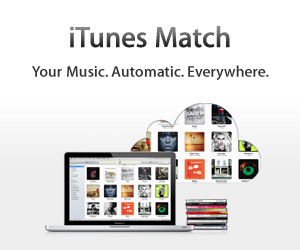|
Hue Whirl
|
DescriptionHue Whirl is a collection of powerful color manipulation filters that allow you to creatively adjust colors in your photos. You can bring new life to your old photos and create striking and fresh images that express your own creative vision.Hue Whirl features include: * eighteen amazing color filters allow you to: - shift the entire color palette - replace one color with another color - lighten, darken, saturate or de-saturate specific colors - brighten (saturate) or mute colors throughout an image - multiple quantization options for poster-like effects - swap brightness for color - and more! * adjustable controls let you vary effects to your preference, from subtle to psychedelic * preview image immediately shows the effect of each filter * "stack" filters to exponentially increase the creative possibilities * easy to use -- built in help including a color theory tutorial Although filter descriptions use technical terms like "hue", "luminance", "saturation" and "chroma" understanding these terms is not essential in order to use the app. You can simply choose a filter and see what happens as you play with the controls. Don't worry; the app uses a copy of any image you pulled from your album, so your original is safe. (If you want a deeper understanding, you can read the tutorial available by tapping the "?" button). Using the app is simple. Get a photo to work on by tapping the "Load" button to choose from your photo album, or tap the camera icon button to snap a new image (if your device has a camera). Then select a filter to apply. On an iPhone or iPod, tap the "1" or "2" button to display one of the two filter banks, then tap the button for the desired filter. On an iPad, buttons for all the filters are always displayed, so simply tap the one you want. To get help on using a particular filter, just hold your finger on the filter button until a help screen appears. Each filter can be adjusted using one or two associated slider controls at the bottom of the screen. When you release the slider, the preview image will update to show the effects of the control change. Tap the "Save" button to store a full resolution version of the preview image to your photo album. To combine multiple filters, tap the refresh button (the circular arrow) to commit the current filter to the internal working copy of the image, then select the next filter you want to use.
|
||||||||||||
Become a fan of the Your #1 Source for iOS Apps from the App Store! on Facebook for exclusive offers, the inside scoop on latest and most exclusive iPhone, iPad & iPod apps.


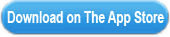
 This app is designed for both iPhone and iPad
This app is designed for both iPhone and iPad